However, Google+ is still in beta format and only those with Google Accounts are able to access invitations to check it out. Google is rolling out the service and has been unable to keep up with the demand by holding invitations and then releasing more.
I have been investigating Google+ since getting my first invitation only days after its release. There are a lot of great features to like about Google’s new social initiative after the failure of Google Wave which I believe was just well beyond its time. It was a great concept!
Before you dive into Google+ make sure you have your Google Profile completed to allow people you may connect with, learn more about you. Include a welcoming photo of yourself, consider adding five banner photos and if you are in business, this may be photos of products or something that further demonstrates what your business has to offer. Complete the information fields and include all your other social media links.
Now to Google+. The key features are outlined below:
Circles
Circles are probably the most obvious of the Google+ features and quite different from anything I’ve ever seen or used before but basically has the same purpose as Twitter and Facebook’s ‘Lists’. The drag and drop of connections into circles is delightful! You will want to begin organising your Circles immediately. When you post to Google+ you can select which ‘Circles’ you share your content with.
Streams
Google+ has one main stream where you can view all the posts from those you have added to Google+. However, the purpose the Circles comes into play here and you can select to view a ‘Stream’ of a particular Circle.
Hangouts
Hangouts are essentially an area where your circles can video chat all on one screen. To start a Hangout, go to the “Welcome” button in the home tab. It will prompt you to start a hangout and invite individuals or entire circles. Up to 10 people can be in a hangout at once and it will be seen in that circle or users’ stream.
Sparks
Sparks are used as a search tool and finding relevant content. When you first arrive in Sparks, you’ll see a collection of featured interests. If nothing strikes your fancy, search for a different interest. You can add interests in Sparks to follow the latest stories that matter to you most. After you search in Sparks, click Add interest. You can quickly access your interests by clicking the interest name beneath the Sparks link.
Huddle
Texting is widely used in our community and a great tool, but not if you need to have a number of people involved. Huddle turns all those different conversations into one simple group chat, so everyone gets on the same page all at once.
If you would like to learn more about Google+, take the demo tour www.google.com/+/demo/ and then come and connect with me. I can be found at www.gplus.to/kirstywilson
You will note I have a dedicated Google+ URL and you can arrange your URL by visiting http://gplus.to/

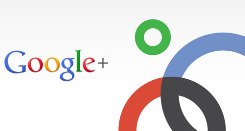
Hi Kirsty. I have added you to my circles. Personally I think the circles concept is quite unique, Facebook should have come up with this first. I think it is brilliant, how you can choose what content to share with which circle and also sift updates the same way.
Hey, I just received my G+ notification that you are there. Welcome. I have to say it’s almost feeling like those fabulous, exciting early Twitter days. The new shiny toy to play with. 🙂
Wow, this looks very exciting and I love the way you can separate your contacts! Very cool indeed, thanks for putting this in your newsletter Kirsty, great stuff!! Cant wait to try it all out!